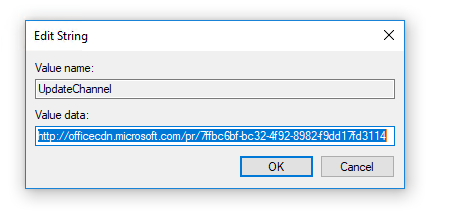
Have you tried to install Office 365 ProPlus updates during your SCCM build and capture task sequence and it never installed? Well that is most likely due to a registry key that was not updated. The update channel registry key value in HKEY_LOCAL_MACHINE\SOFTWARE\Microsoft\Office\ClickToRun\Configuration should not be pointing to your ccmcache folder. If it is, then this fix will work for you.
In order to update this key, you should run the following command before the Install Updates step in your task sequence.:
“C:\Program Files\Common Files\Microsoft Shared\ClickToRun\OfficeC2RClient.exe” /update SCHEDULEDTASK displaylevel=False
Note: This command must run before you attempt to install any Office 365 ProPlus software updates in your task sequence. If it does not then your update channel value will still be pointing to the ccmcache which will stop the updates from running.
Find more information here:
https://docs.microsoft.com/en-us/sccm/sum/deploy-use/manage-office-365-proplus-updates#updating-office-365-during-task-sequences-when-office-365-is-installed-in-the-base-image
